How to Build Your Own Lead Generation Quiz

Why Build a Lead Generation Quiz at all?
There are a million different ways to try and get leads in your door, but building a lead generation quiz does so much work for you and for your clients that few other methods will. Quizzes are one of the best lead generations options because they rely on this one simple truth- people love to talk about themselves. (Any other How to Win Friends and Influence people fans here?!)
When done right, quizzes are not only engaging (and even fun) for your audience, but they are also an effective way to collect valuable information about your potential customers. I’m sure you’ve heard “know your audience!” 1,000 times over and over again. How do you get to know your audience? Their pain points, and their desires? Through a quiz! Then afterwards you can then follow up with custom marketing and sales messages that bring them closer to booking you, buying from you, or whatever outcome you’re going for.
That said, before ever starting work on your quiz, make sure that there is a clear plan in place for how your lead information will be used and what you need to know so you can utilize the quiz to it’s full potential!
What You’ll Need
An Interact Account: That’s it. That’s all you need. Interact is by far the most popular platform for building lead generation quizzes, and for good reason. The whole platform is pretty simple to use, but I’ll walk you through step by step from start to publish.
*Optional- An Email Marketing Platform: If you don’t have one of these, Interact lets you save all your email address in a .CSV file instead. But if you’d like all of your quiz taker’s info automatically added to your email list, you’ll need an email platform to add them to. I personally like using Flodesk.
*Optional- A Website: You don’t technically need a website since you can show results on Interact, but I like to drive traffic to my website when people share their results, so I always recommend making your own results page on your site. You can even embed this quiz itself onto your site, so every URL is your domain.

Choosing a Topic for Your Lead Generation Quiz
Choose a problem or a question your audience has. I’m a wedding photographer, so some questions my audience might have are things like…What should I wear to my session? What wedding colors should I have? Where should I get married? Think about your own audience and choose a question they have that you can answer. Or a problem they have that you have a solution to.
Now that you’ve chosen the question you’re going to answer, what’s your goal at the end of this quiz? What’s the call to action you’re going to put there? You might want to choose a short and easy quiz that’s fun for your audience to encourage it to be shared around the community as much as possible. You might want to offer very deep or insightful information to build trust with your audience and provide a lot of specific value. Or you might want to hype up your product throughout the quiz and end on a coupon or an offer to entice them to pull the trigger and buy right there.
While crafting your quiz questions and results, keep the question you’re answering for them in mind, and keep the end goal of your quiz in mind.
Note: If you are using the free version of Interact, you won’t be able to see people’s individual answers, so in that case I would choose a goal like making your quiz as fun and shareable as possible
Let’s Build Our Lead Generation Quiz
Step 1:
Choose a Type of Quiz
Assessment/Scored: There’s right and wrong answers. Your audience will be “graded”. You might use this to determine what package would fit a client best, or to prove to them that they need your product (ie. You scored a 40%, you’re a beginner and need my advanced package).
Personality: There’s no right or wrong answers, the different answers will just point your audience towards different results. This is the one I find myself using most of the time.
Watch step by step as I make a “Where Should You Get Married” quiz using the Personality option.
Step 2:
Start with Results
It might seem counter intuitive, but I start out with my results first. I like to have 4-6 different results that people can land on. For this quiz, I’ll make 4 different results for where people should get married- Mountain, Ballroom, Garden, and Castle.
The results page gives you an option to add a Call to Action button. Now keep in mind- you’re going to be asking for their email before they get to this step, and the social sharing buttons will be there regardless too. So, you probably want your Call to Action button to be something that’s not one of those two things.
Step 3:
Design Your Questions
You’ve got a couple of options when it comes to making questions. You can have just plain text, add a banner photo, or even have them choose photos as answers! Mix and match how your questions look to add some variety, but make sure a lot of your questions (dare I say, all of your questions?) have at least one eye-catching photo to keep your audience’s interest. If you’re not a photographer like me, you can find some good photos to use in your quiz on Canva!
Step 4:
Connect Answers to Results
Once you’ve designed each question in your lead generation quiz, click on “Edit Result Correlation” to connect them to the result the should go to. The easiest way to do this is to have one answer = one result. So, each of my questions will have one answer that is meant for the Mountain result, one for the Ballroom result, and so on. Try not to be too obvious with which answer connects to what- you don’t want your audience to manipulate your quiz for the result they want.
You can have answers that connect to multiple results if you want to, but I feel it’s easy to un-balance your quiz this way so I usually don’t. Either way, Interact will add up all the answers and choose a result for your audience for you (even if they land split between different results).
Pro Tip: You don’t have to connect answers to results. So if you want to throw in some questions that are just for you, to learn about your audience, and you don’t want it to affect their result, you can!
Step 5:
Make Your Cover Page
Your cover page, or your title page, is the first thing clients are going to see when they come to take your quiz. Now that your quiz is pretty much complete, you can click on the Cover tab on the left and write a short, compelling description of your quiz. Don’t forget to upload an eye-catching image!
Step 6:
Hook Up Lead Generation Options
Don’t forget the purpose to building a lead generation quiz is to…generate leads! This means you have to actually connect their info so you can reach out to them at some point! The minimum you should ask for is their name and email address.
Interact natively integrates with a bunch of email marketing platforms on it’s own, so just head over to the Lead Generation tab on the left and choose your platform (or you can always choose Zapier if your platform is not shown).
My personal choice for email marketing is Flodesk, which is actually one of the platforms Interact doesn’t connect to without Zapier. I’ve figured out my own workaround, so if you’re one of the people who uses Flodesk, you should read my blog post on how to connect Interact and Flodesk together without using Zapier.
Step 7:
Make Sure Your Social Share Settings are Correct
Click on the Social Share Settings tab on the left. You know when you post a link to Facebook, and a little description pops up with a little picture? This is where you tell it what that should look like.
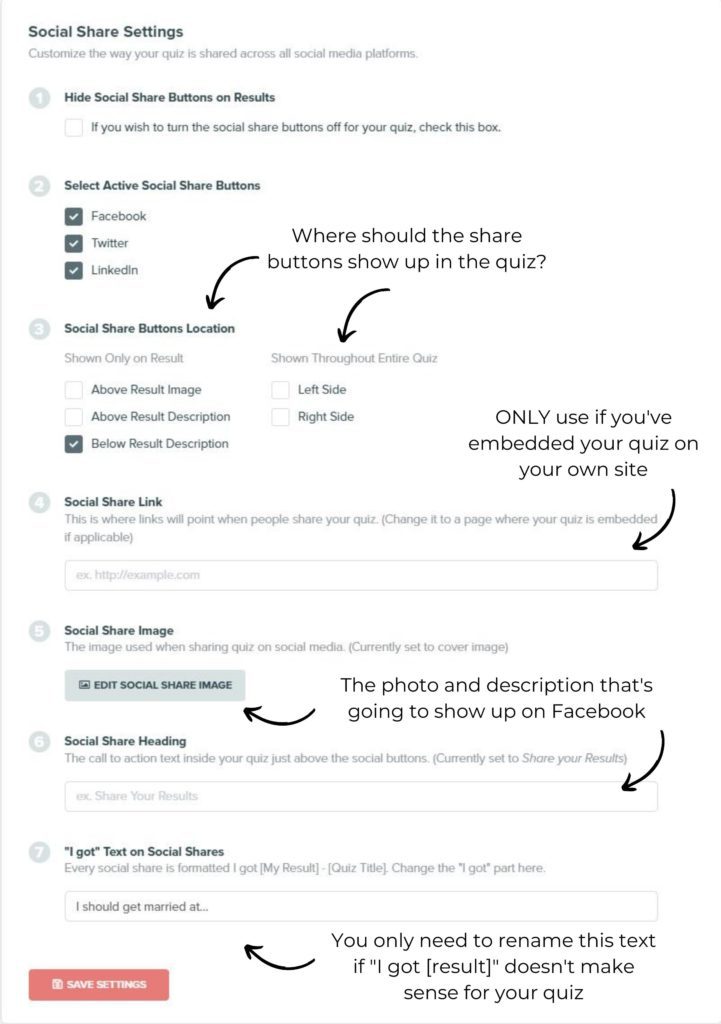
Step 8:
Test Your Lead Generation Quiz
Don’t forget before you put your lead generation quiz live on your site, you need to test it! When you hit publish, Interact will give you a link you can copy and paste to take it yourself. Go through the quiz and make sure
- There’s a seamless transition between quiz and result
- You’re gathering the emails and info you need before results are shown
- Your CTA buttons and social sharing buttons are all showing and connected correctly
- If you’ve connected your quiz to a separate email marketing platform, make sure those emails are getting added!
*Advanced* Add Branching Logic
Branching logic (also known as conditional logic) basically means: if this, then that. For example: If someone chooses answer choice A, then show them question 11. If someone chooses answer choice B, then show them question 12. The best way to utilize branching logic is to create all your questions and answers like normal first, so the branching logic tab should be your very last step in building your lead generation quiz.
Branching logic means you can get really advanced with your quiz. The opportunities are endless. You could even set up the first question to show completely different quizzes (different questions) based on the answer they choose. You can have it ask someone an additional question if they choose a certain answer. Or you can override the quiz results they’re supposed to get if you’d like.
Examples of Branching Logic
Interact gives a great example of a time to use branching logic with someone who has a recipe quiz.- like if the quiz taker answers a question saying they are vegetarian, the quiz will only show them a vegetarian result. The branching logic tab is set up visually, so it should be pretty simple if you’ve planned your quiz out ahead of time and already put in all of your questions and answers.
Pro Tip: Just because a feature is available, doesn’t mean you need to use it. Does your quiz really need branching logic?
Here’s where you can see I’ve made a little quiz based on diet restrictions. Starting the quiz, everybody is shown question 1. Then, vegetarians and vegans are shown questions 2, 3, and 4 before their results are calculated. Pescatarians are shown questions 5, 6, and 7, and so on. You can see how I override the order of the questions shown by linking all the available answers to the next question that I want shown.
Note: If you’ve connected your answers to your results correctly before this, you should probably just connect all of your answers to “Based on Correlations” like I’ve done here. You’ve already done all the hard work connecting answers, so don’t try to make your work even harder by doing it all over again here!
You’ve Just Built Your First Lead Generation Quiz!
Congrats! Make sure you hit that Publish button to get the link for your quiz, or the code to embed it onto your site!
Now you’ve got a fully functioning lead generation quiz! Be sure to market your quiz on your current marketing and social platforms so people know to take it. I’m always so curious to see how people have adapted quizzes to fit their own business, so let me know in the comments- what industry are you in? And what quiz did you end up making? I’d love to know!
Bonus! Want to sign up for your own Interact account? I’ve got my own handy-dandy affiliate link for you right here.
Bonus! Looking for an email marketing platform? Get 50% off your first year with Flodesk with the code SAVVYLEIGH.
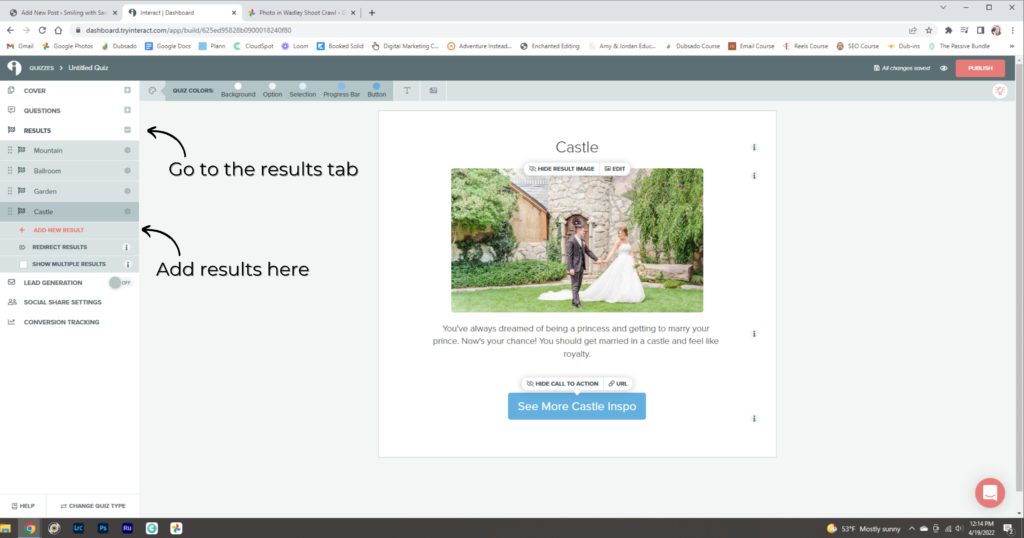
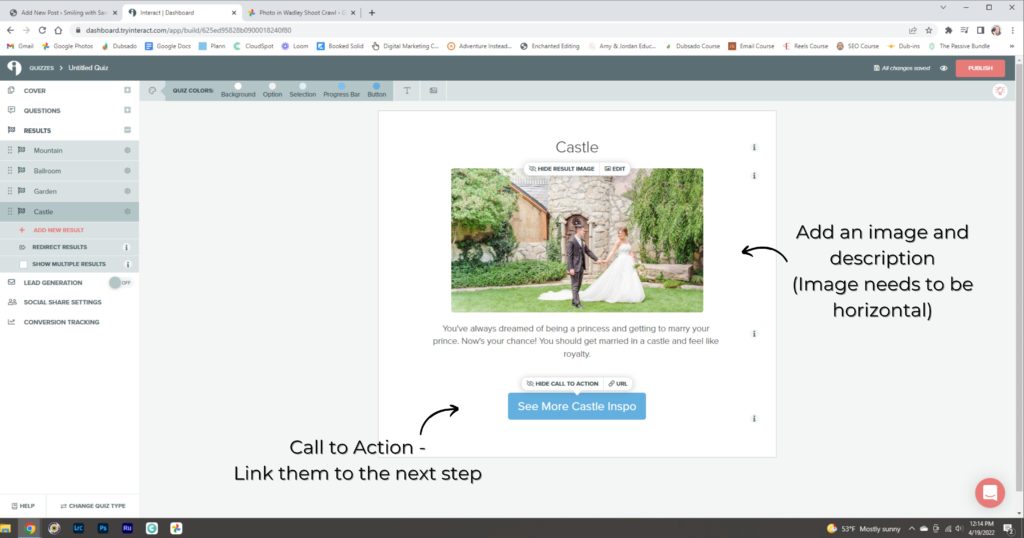
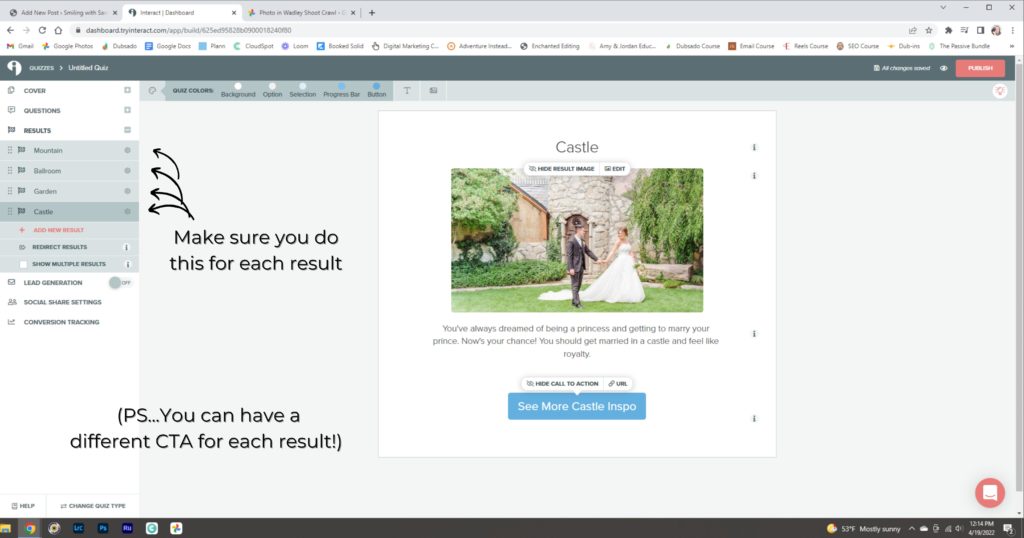
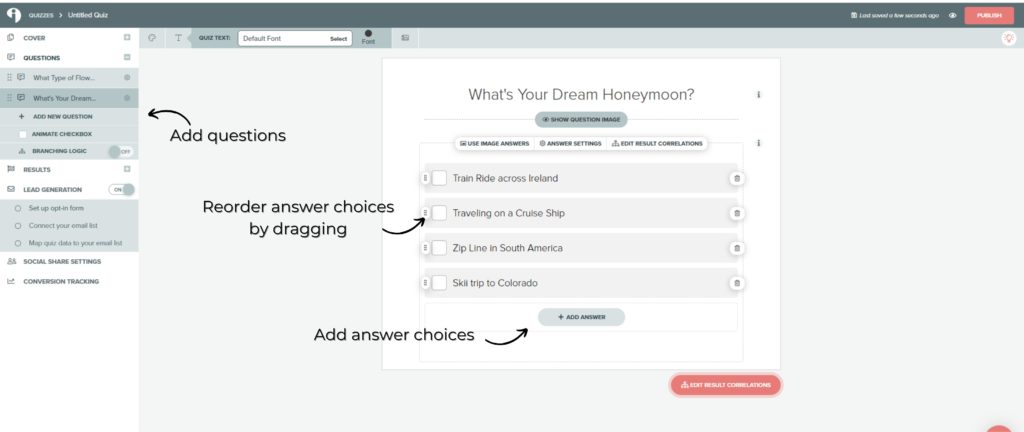
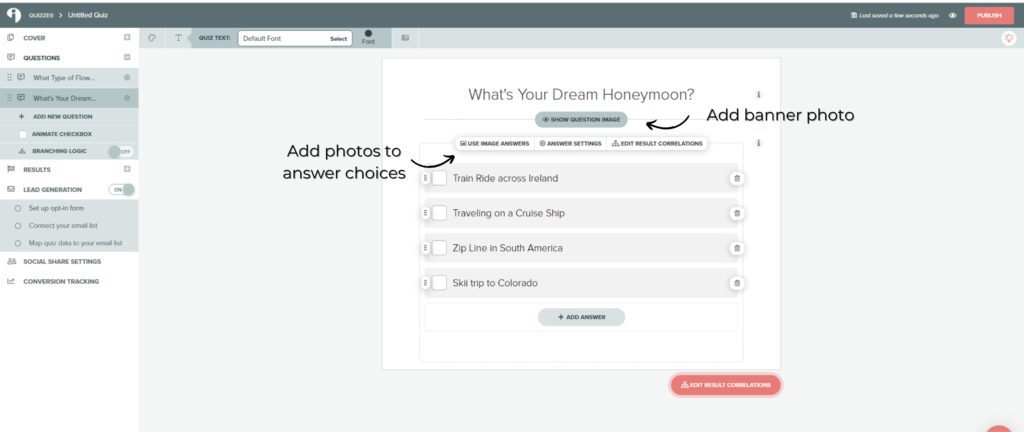
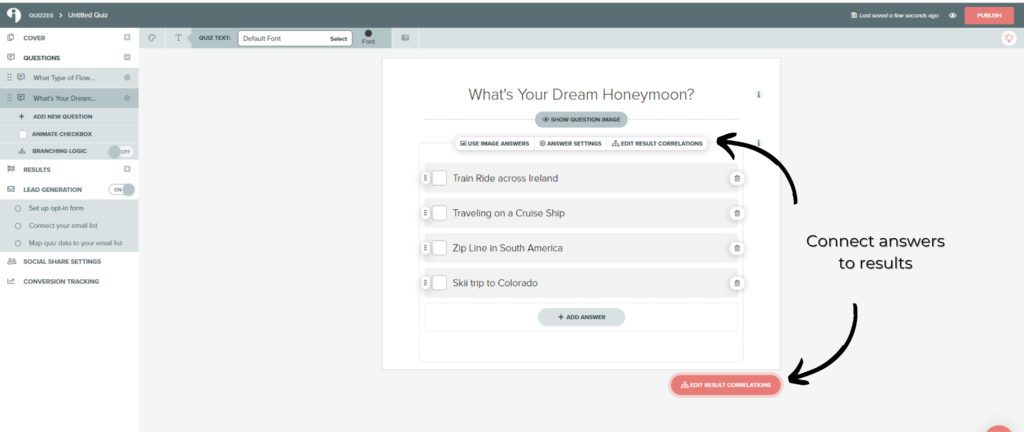
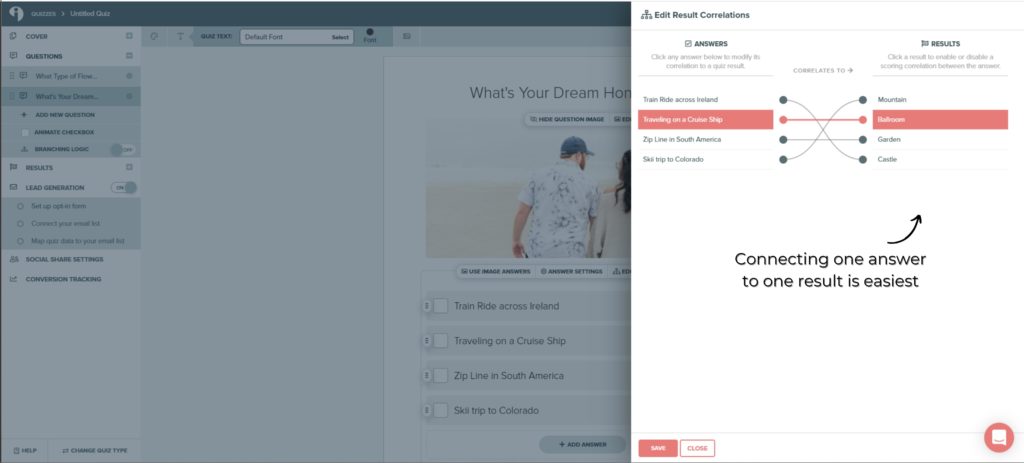
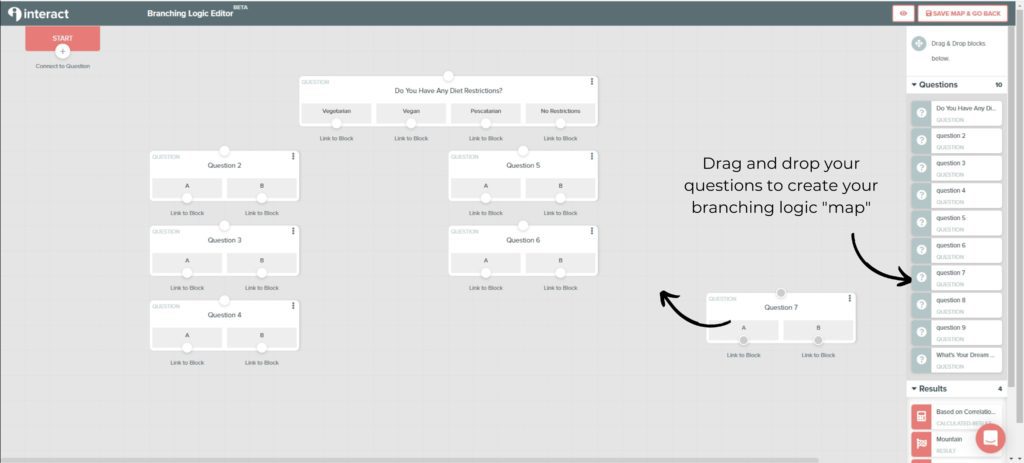
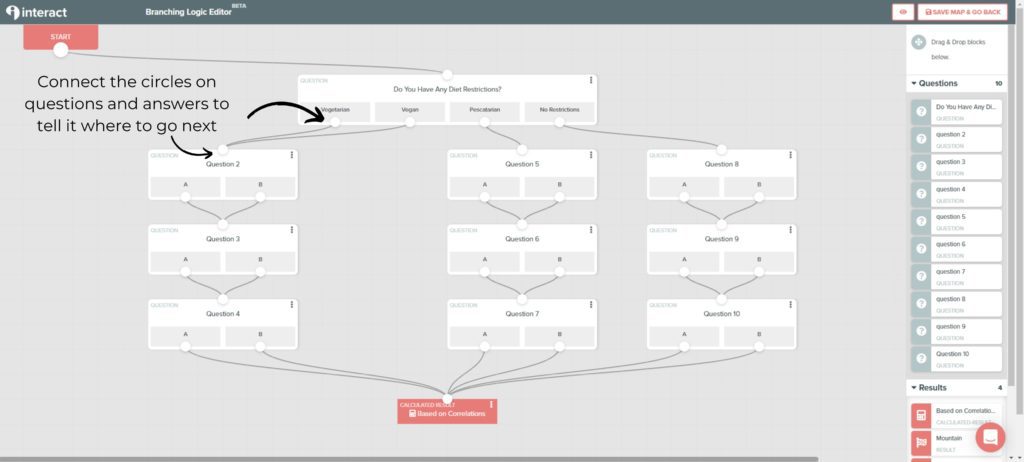
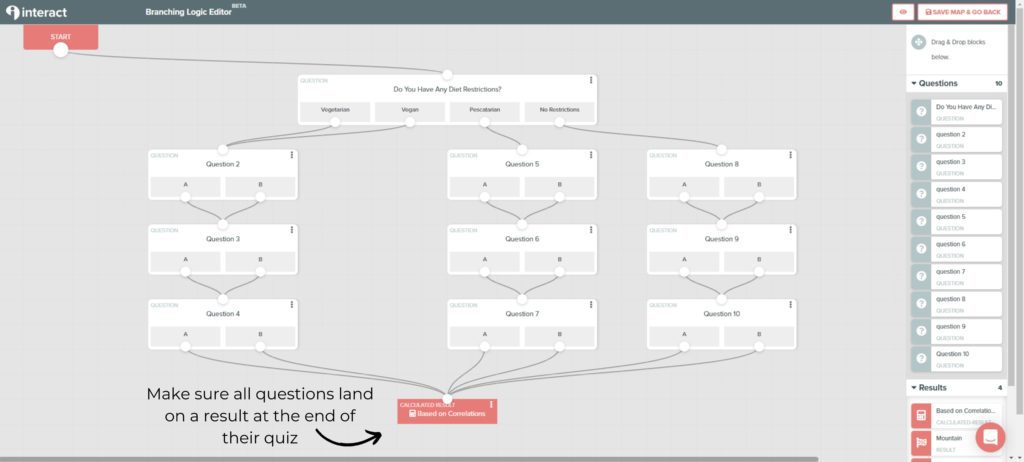


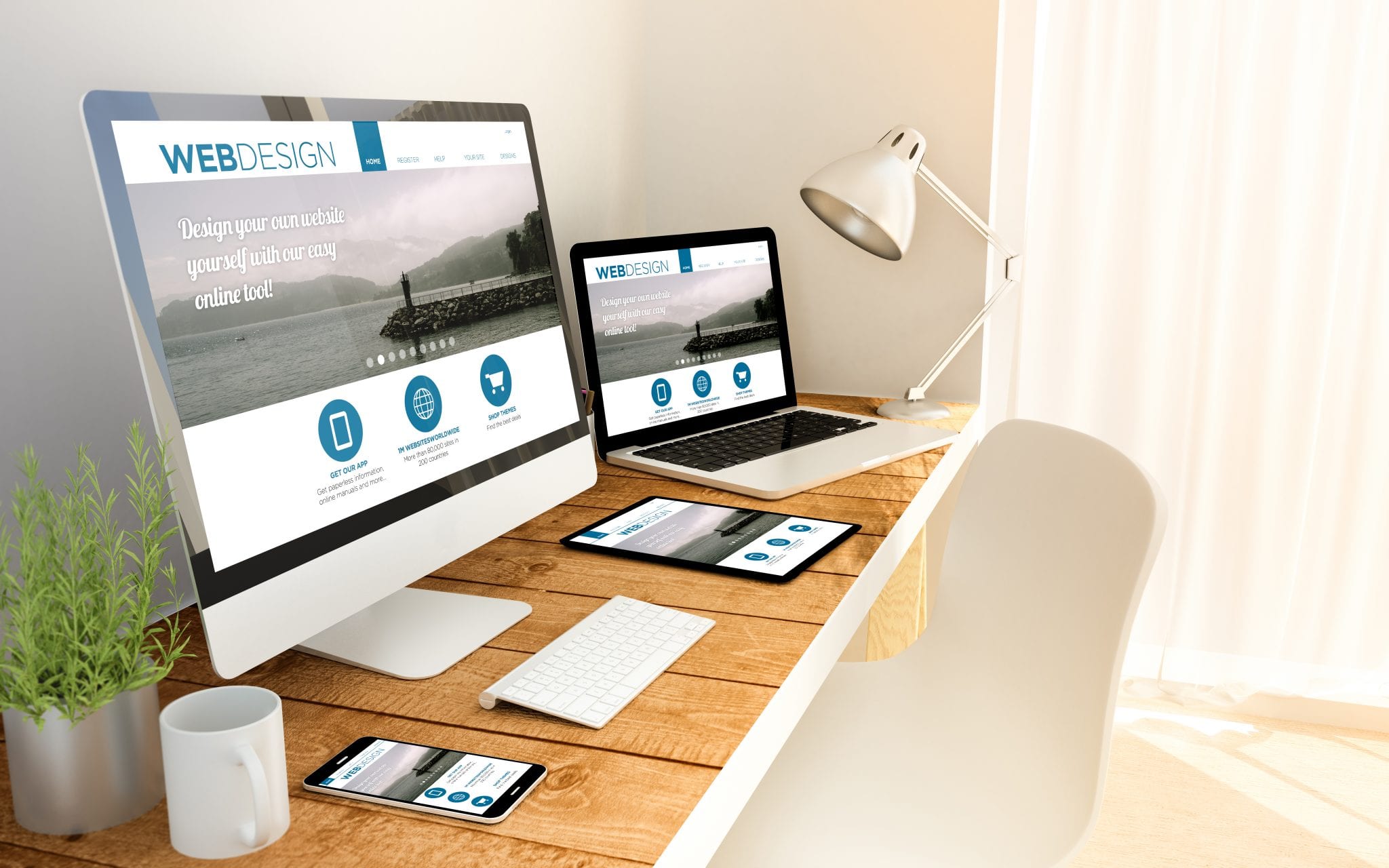
Comments